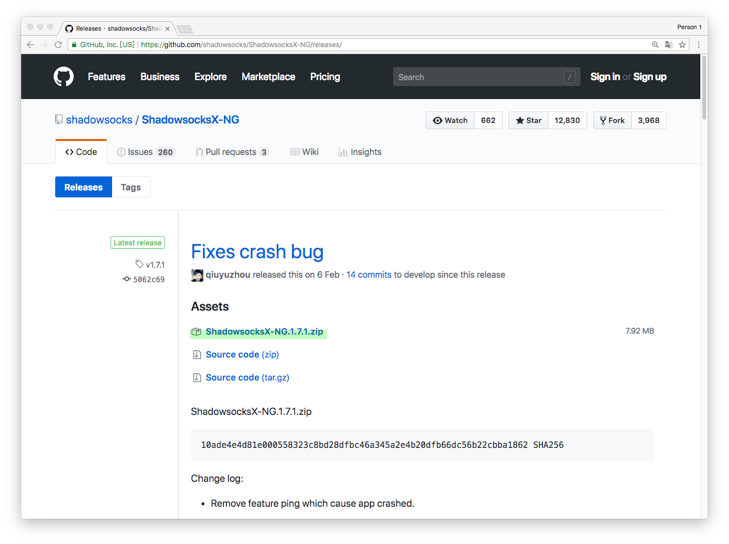Shadowsocks Setup Guide for macOS
About Shadowsocks
- Shadowsocks is an open-source encrypted proxy project, Typically, the client software will open a socks5 proxy on the machine it is run, which internet traffic can then be directed towards, similarly to an SSH tunnel.
- Shadowsocks uses a self-designed protocol for secure communications. The encryption algorithms include AES, Blowfish, IDEA, and RC4. No handshaking is needed except for creating a TCP connection. Each request only forwards one connection and does not need to maintain the state of “always connected”, so it is relatively power-efficient on mobile devices. All traffic is algorithmically encrypted, allowing you to choose your own algorithm.
- Clients are available on multiple major operating systems and platforms, including Windows, OSX, Android, Linux, and iOS systems and routers (OpenWrt).
System Requirements
Before you install, always make sure that your system meets the minimum system requirements.
You need MacOS 10.11 or later to run Shadowsocks. If your operating system is older, upgrade to MacOS 10.11 or later.
Installing Shadowsocks
Follow the instructions below to download and install ShadowsocksX-NG on MacOS.
1. Download the client
Go to Shadowsocks download page.
Click on the latest version of ShadowsocksX-NG.x.x.x.zip to download (x.x.x is the version number).
2. Install the client
Double-click on “ShadowsocksX-NG.x.x.x.zip” to extract “ShadowsocksX-NG”.
![]()
Move “ShadowsocksX-NG” to “Applications”.
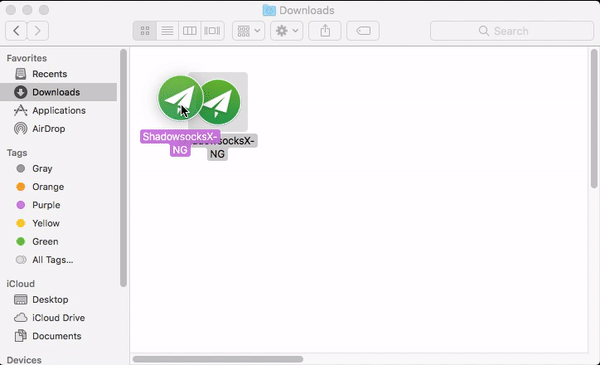
Double-click “ShadowsocksX-NG” in “Applications” > select “Open”.
Configure Shadowsocks Account
Log in to our website (https://portal.shadowsocks.to) and do the following:
-
Click Services > My Services > Select your available products & services
-
View your node information.
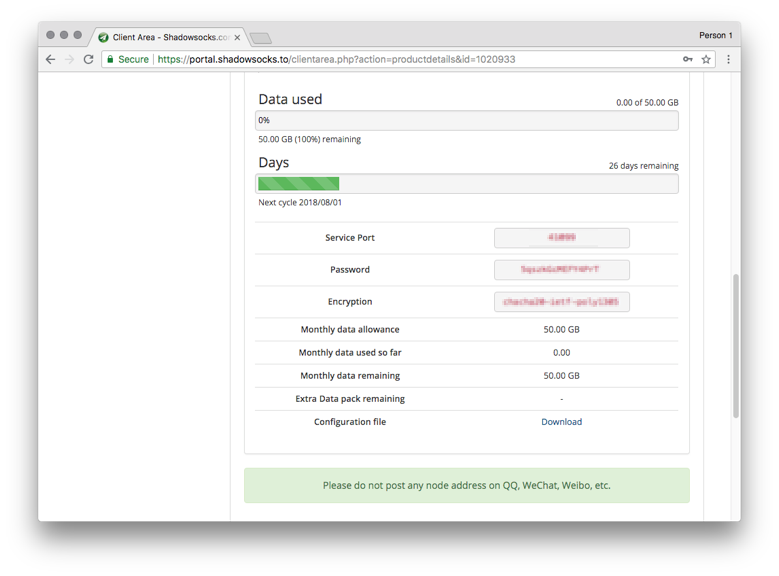
On your computer, do the following:
- Click on the “ShadowsocksX-NG icon” > “Servers”> “Server preference” in the menu bar at the top of the screen.
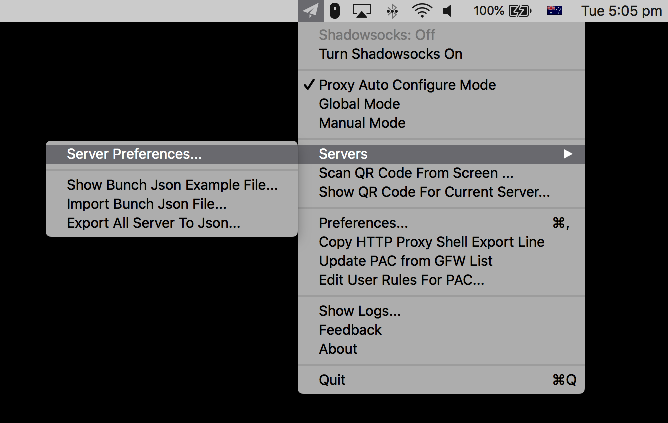
-
Click “+” on the window > fill in “Address” (for your Node addresses) > fill in “Service Port” after “:” > select “Encryption”.
-
Fill in the “Password” > Fill in the “Remarks” as optional (it is recommended to fill in the Node locations).
-
Click “Turn Shadowsocks on”.
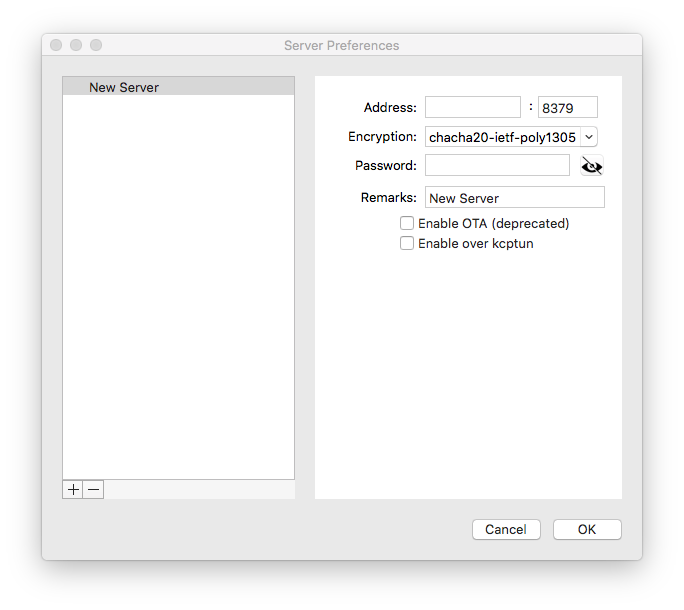
You can also add nodes individually by QR code. On your computer, do the following:
This QR code also applies to other clients.
-
Click on the “ShadowsocksX-NG icon” > “Scan QR Code From Screen”> When you see “Add shadowsocks server Profile By scan QR Code”, it means that the shadowsocks was added successfully.
-
Click “Turn Shadowsocks on”.
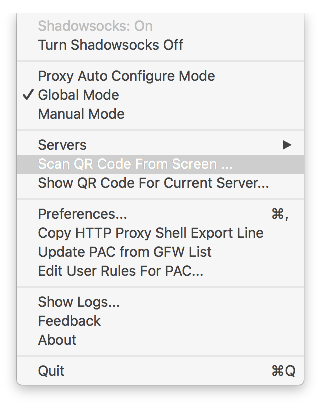
Configure System Proxy Mode
- Click on the “ShadowsocksX-NG icon”” > “PAC Auto Configure Mode” in the menu bar at the top of the screen.
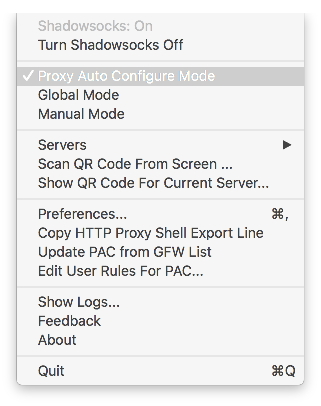
Attention
-
Global mode means that most of the traffic in the computer will go through a proxy, and it is not recommended for daily use, because it will easily let the torrent downloads through our proxy, and causing a serious consequence by receiving ISP complaints.
-
It is recommended to use PAC mode, which allows automatic proxy and access to non-blocked websites without proxying.